No matter how good you may be with Google search, there’s always something new to learn given Google’s constant tweaks. This perpetual state of change is most noticeable in Chrome, where Google can integrate search capabilities with its own browser. To advance your search game, or just discover hidden tips, check out these master tips.
View the cached version of a page
Google’s all-knowing powers reach back to the previous versions of a website. If you click the arrow below the search result on a specific link, you can view the cached version of the page. This will take you to a static view of the last time Google’s robot snapped a picture of that site.
It’s useful for getting a quick peek because you’ll only need to load a screen grab from Google’s servers instead of the usual advertisements. I’ve also used this if the site is having network problems.
You probably noticed an option for similar. We’ll tell you what that’s about next.
Find related results
If you type “related: Search term” into the search bar, Google will look for similar websites. The results could flesh out your research or give you a broader view on a topic. If nothing else, it’s way better for killing time than checking Twitter.
Look up that image
There’s a neat tool available when you right-click an image in Chrome. From the popup menu, select Search Google for this image and Google will pull up what it thinks is the same image found elsewhere online.
It can be hit-and-miss: In our example above, Google mistook an Acer Chromebook for a MacBook Pro. However, when you're searching for a needle in the Internet's vast haystack, every little bit could help.
Search by voice
To chat with Google search on the desktop, open a new tab, click the microphone, and speak your query. It's as simple as that.
You don’t yet get the artificial intelligence powers of Google Assistant or the smart home integrations that come with Google Home, but it will save you the extra keystrokes.
Search for results nearby
Sometimes just one word can make all the difference. For example, adding the word “nearby” to your search will tell Google you’re more interested in finding a local coffee shop than learning the history of the world’s most popular bean. Try it when searching for restaurants or other neighborhood venues, and you may greatly improve the results of your search.
Find your Google Docs faster
Instead of firing up Drive, you can search it directly. To make this happen, go to Settings > Search > Manage search engines and type
https://drive.google.com/drive/search?q=%s
into the list of other search engines. Take a few moments to see which other integrations are present, as some will get added to your browser over time based on the sites you visit.
Find more on Google
Google’s Knowledge Graph is one of the tools the search giant uses to give you information related to a desktop search. In this example from the NBA, you'll see several posts of recent articles beneath the main search result.
What’s that word, again?
As good as Merriam-Webster and other major dictionary sites are, the fastest way to get a word is often right through Google. Type define: and then the word you want to know about.
Click the arrow for some word geekery. You’ll see a line graph of the word’s popularity over time, and you can translate it into a different language. It’s just one more way that Google can be your all-knowing research companion.
Find by file type
Teachers, students, or others conducting research may be a PDF, Word document, or another file that’s easy for sharing. If there’s a particular type you want, add in filetype: and then add in pdf, docx, or another format after the search term.
Have a little fun
Take a break from research drudgery by firing up the old-school Atari Breakout game. Type Breakout Google into the search bar, then click the result labeled, “atari breakout - Google Search - G.co.” The screen will morph into a mosaic of tiles to be broken apart during your Breakout session.
Another fun choice Google Pac-Man, which always is a nice way to kill a few minutes.
Sources: pcworld
Hey My Readers and Visitirs If You Like Us or Our Web Site Please Share and Link back To My Site ... Take Care .,.,.







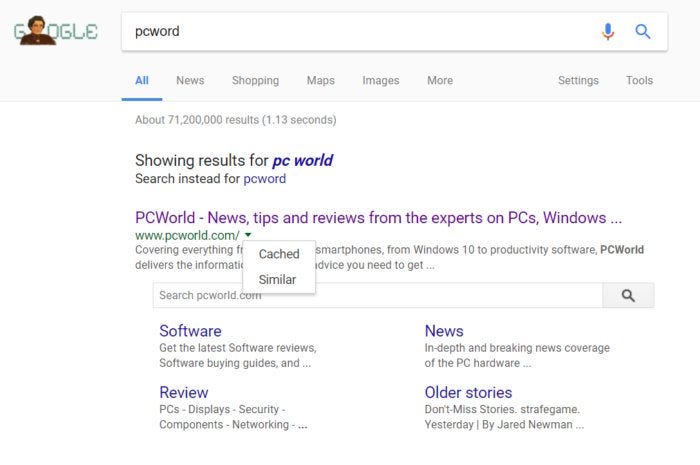
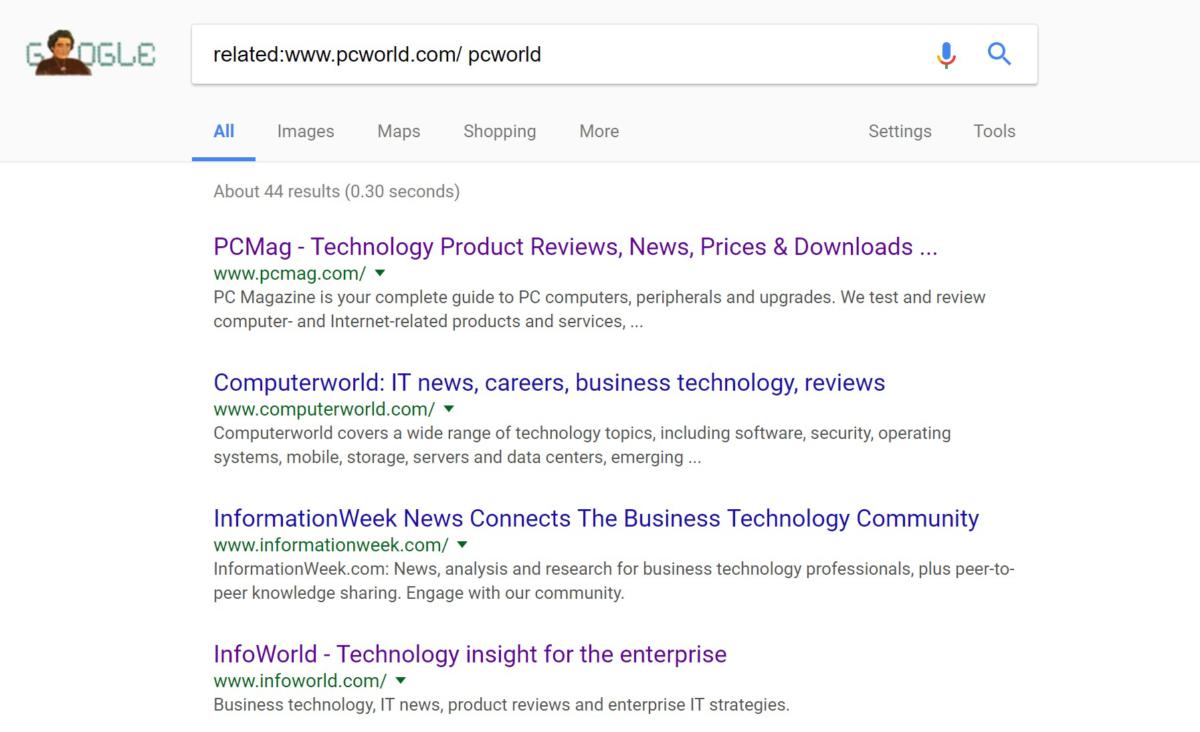
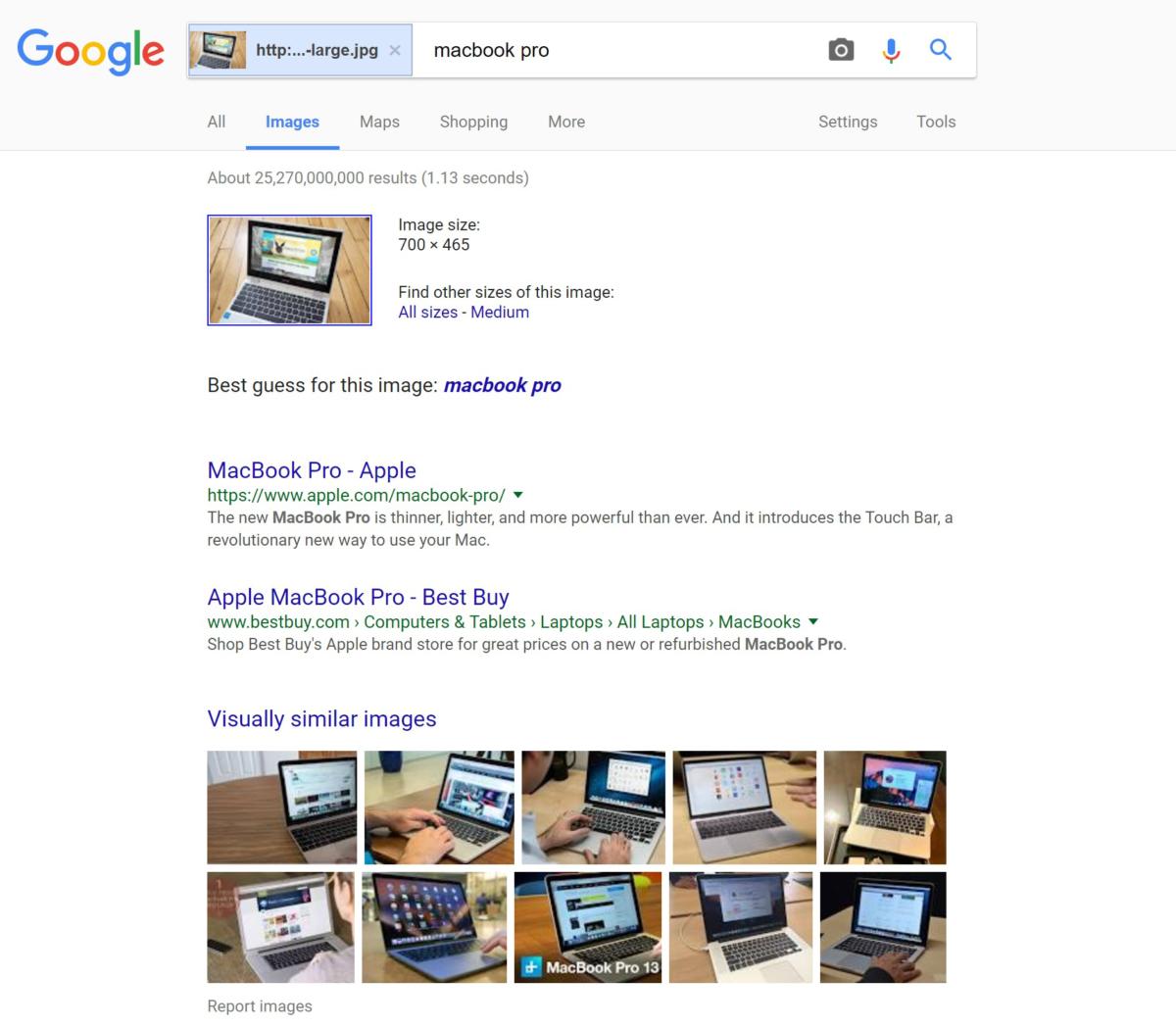
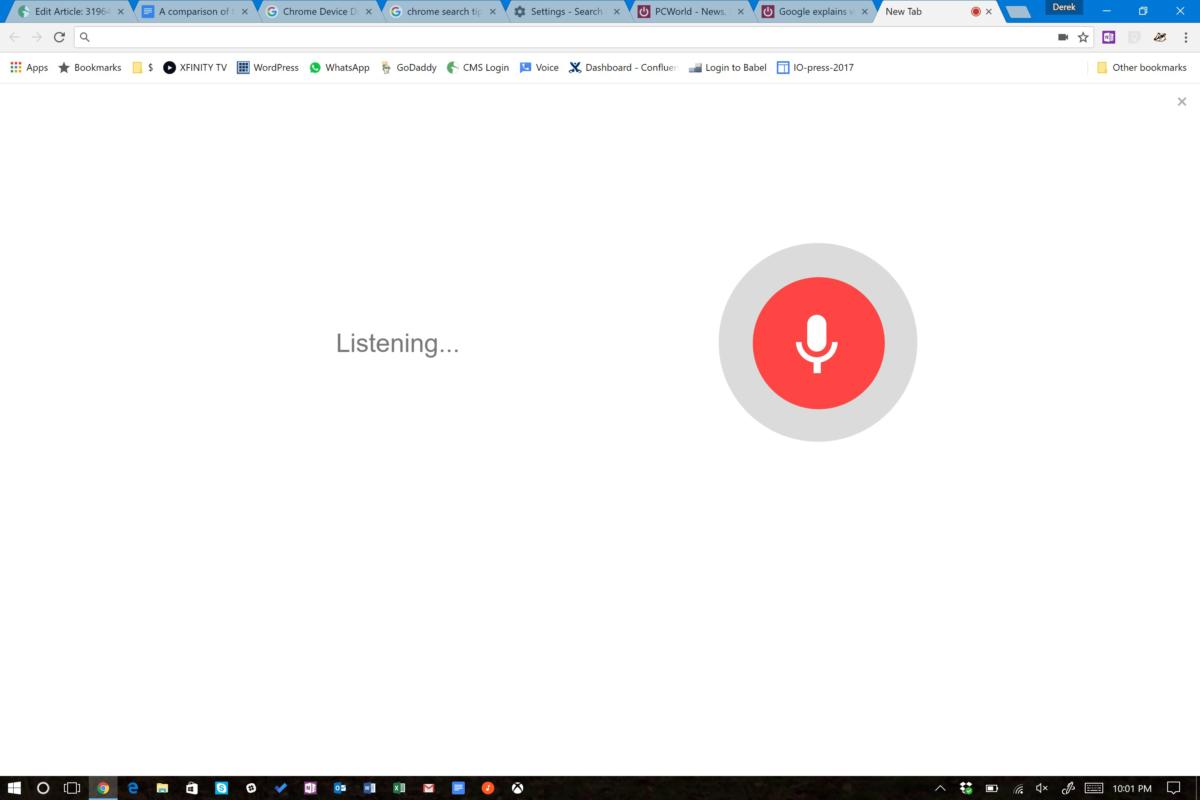
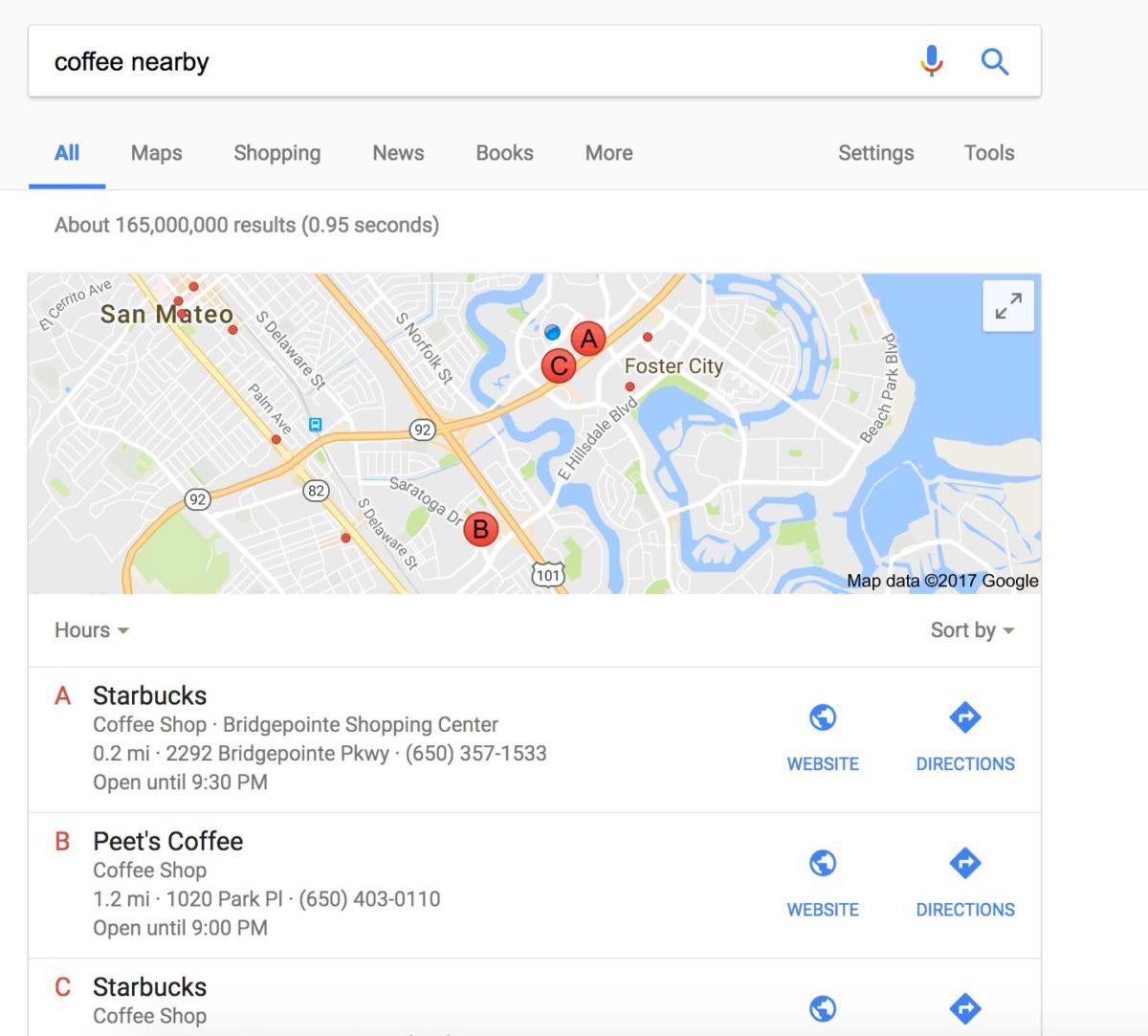
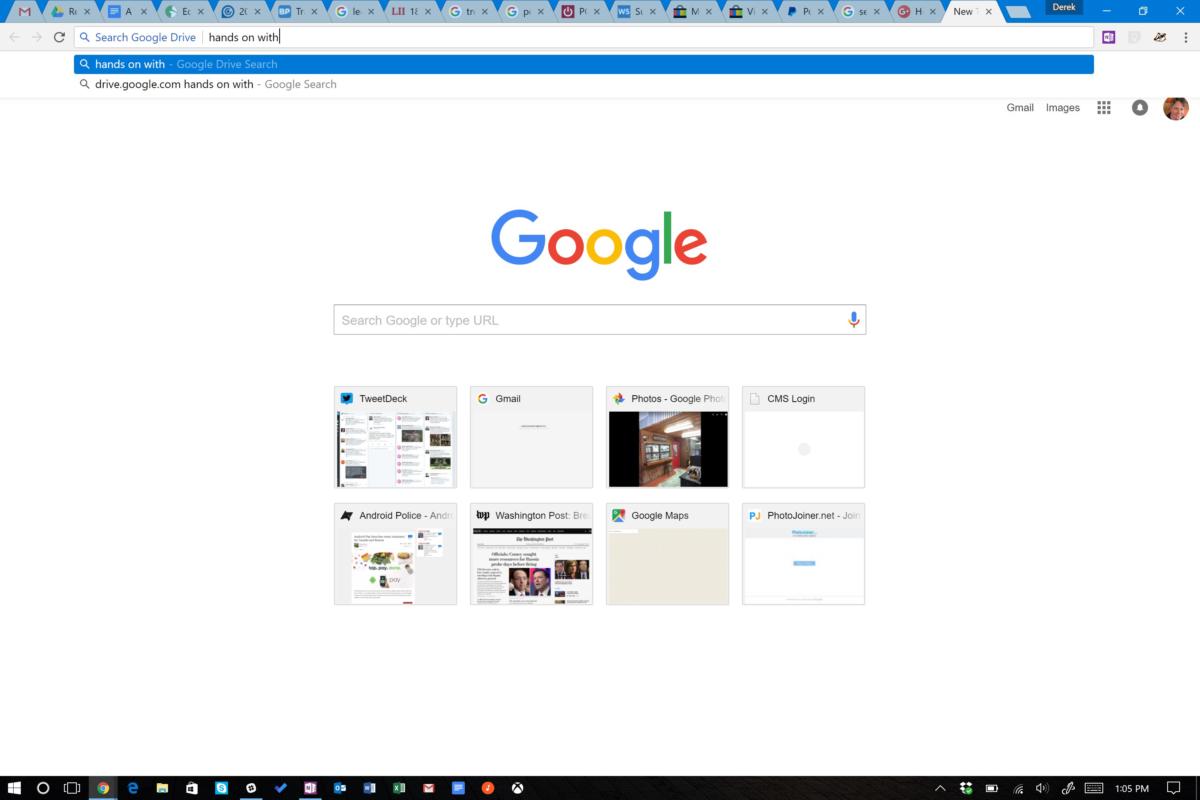
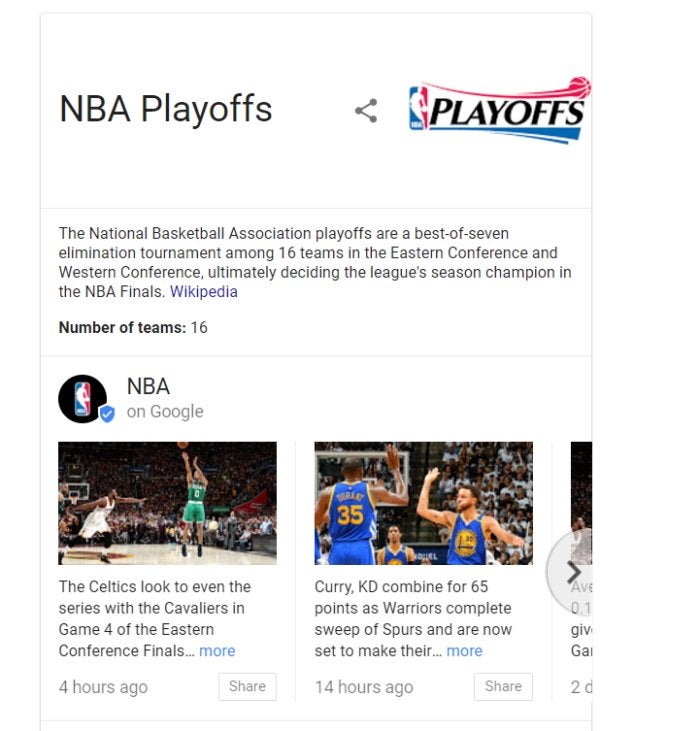
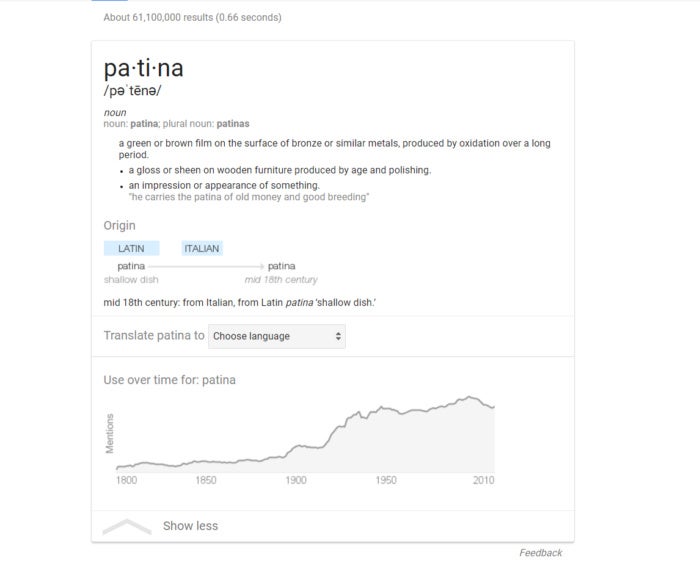
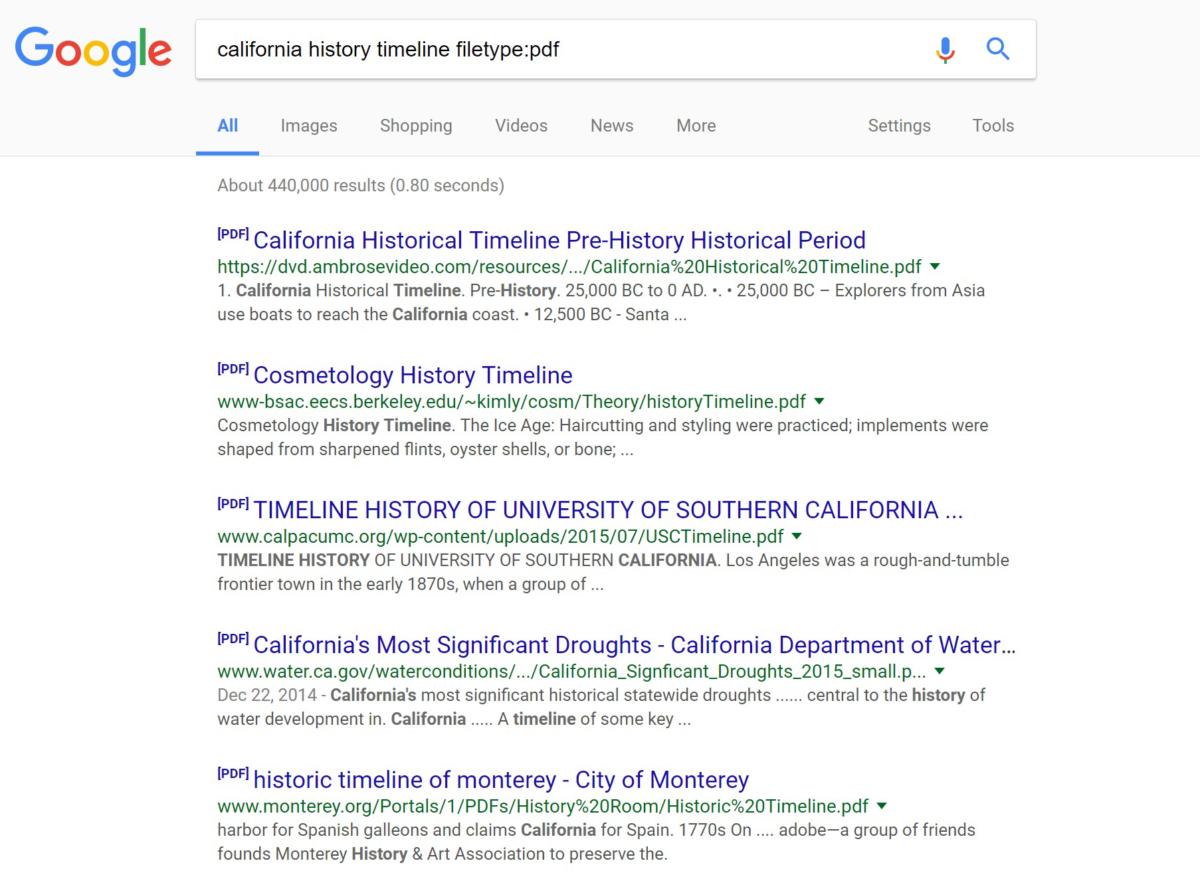
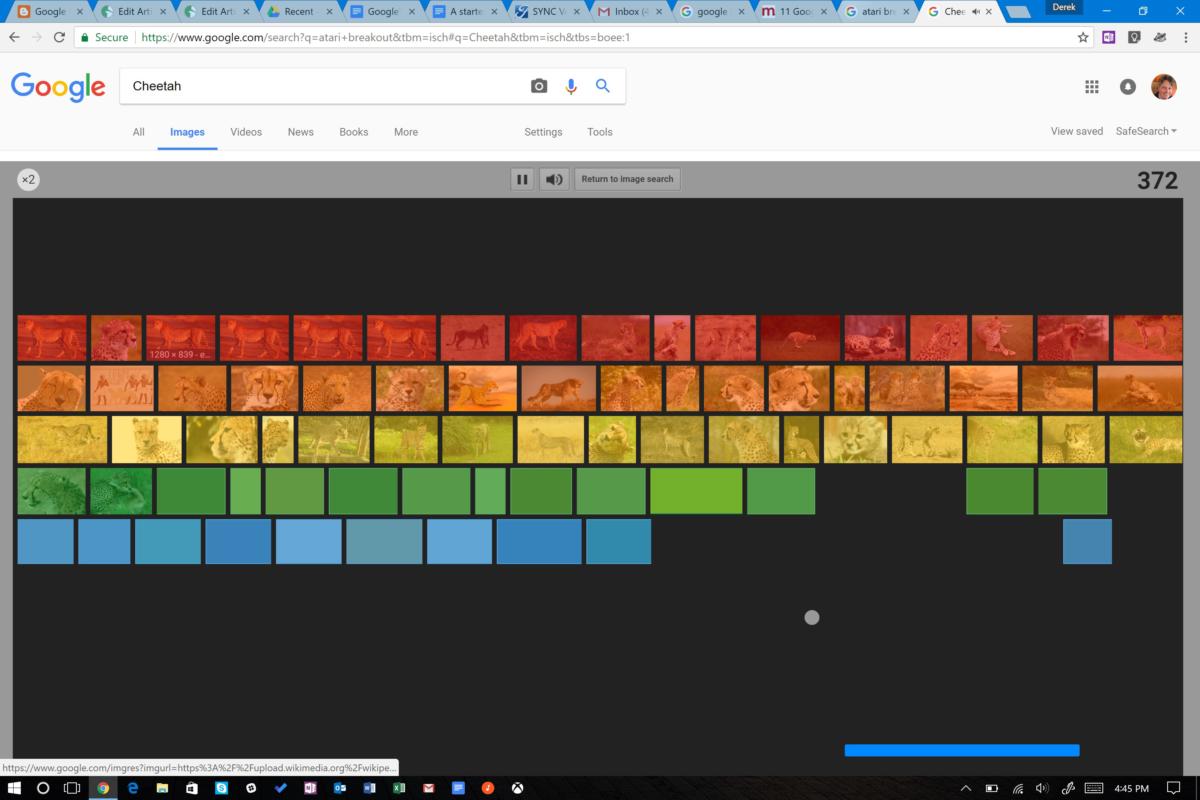


















.png)
0 comments:
Post a Comment