You can reduce the wireless interference for your network by selecting the least congested channel. You can do so on various operating systems like Linux, Android, Windows, and MacOS with the help of external and built-in tools like iwlist, WiFi Analyzer, wavemon, diagnostics utility, etc. A less congested channel means you can achieve higher speeds on your network.
t doesn’t matter where you live on the Earth. Most of the time you’re surrounded by a large number of Wi-Fi networks. Apart from your network, these can be the Wi-Fi networks of your neighbors or the nearby coffee shop.
All of these wireless networks primarily use the 2.4GHz or 5GHz bands, unless the 60GHz WiGig network is being used. These frequency bands are divided into fragments or channels which are used to carry the information over the radio waves.
The 2.4GHz band currently has 14 different but overlapping channels, starting from 2.412Ghz till 2.462GHz. Only the channels 1, 6, 11 are non-overlapping. But, in practical scenarios, only 13 channels are used out of the total 14. On the other hand, the 5GHz band has far greater number of channels.
The existence of multiple Wi-Fi networks in close vicinity can result in signal interference, and thereby, degrade the network speed. You can fix this issue by configuring your network router to operate on a channel which is used the least by other routers.
How to find the best Wi-Fi channel in Linux?
In the case of Linux distributions, there are various command-line based tools which can be used to analyze WiFi connections.
The inbuilt iwlist tool
The iwlist tool is used to display detailed information about your wireless interface. You can also use it to get details about the channels being used in your vicinity. To do so, you can use the following command,
sudo iwlist wlan0 scan | grep Frequency | sort | uniq -c | sort -n
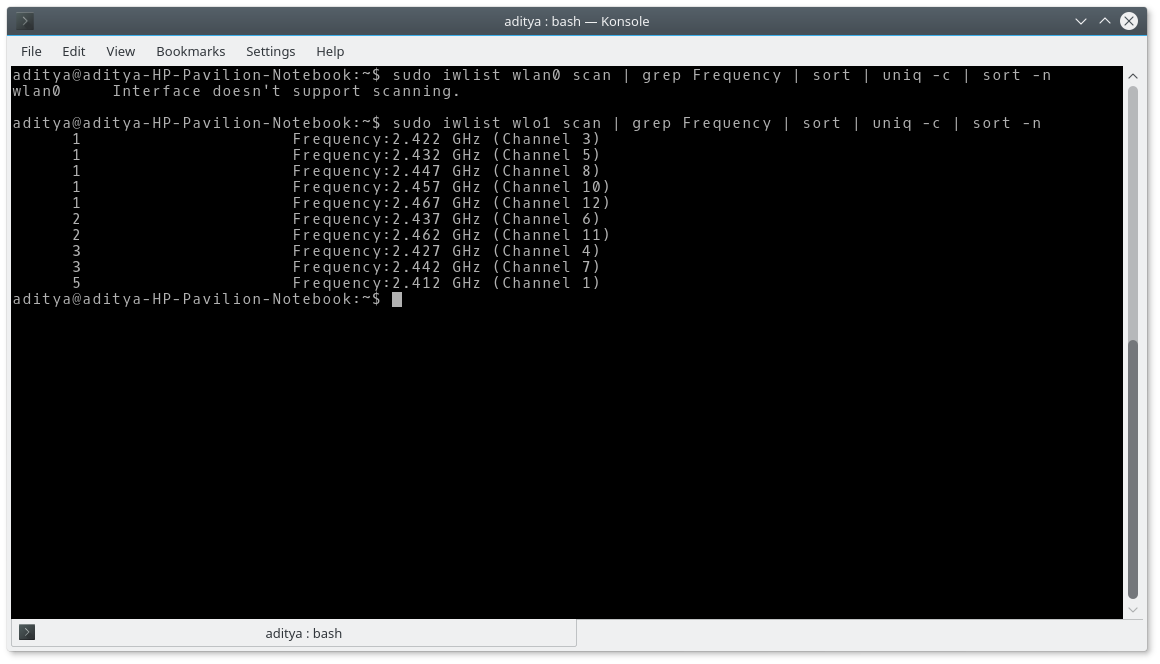
Here, wlan0 is the name of the wireless network interface. It won’t work if the system has a different name, for instance, wlo1 in my case. You can find the name of your interface where you add and delete networks and change the command accordingly.
Here, the grep command is used to find the lines with the word ‘frequency”. The sort command followed by uniq -c is used to count the WiFi networks using the same channels. Finally, sort -n is used to display an ascending list on the basis of total count for a particular channel.
You can simply use sudo iwlist wlan0 scan to get a more detailed view.
Wavemon
Wavemon is a network monitoring utility by the makers of Ubuntu. You can install it using the command:
sudo apt-get install wavemon
To launch the utility in the terminal, you need to run the command:
wavemon
Press F3 to get the WiFi Channel data. If asks for the permission, leave the utility by pressing Q or F10 and run it as sudo wavemon.
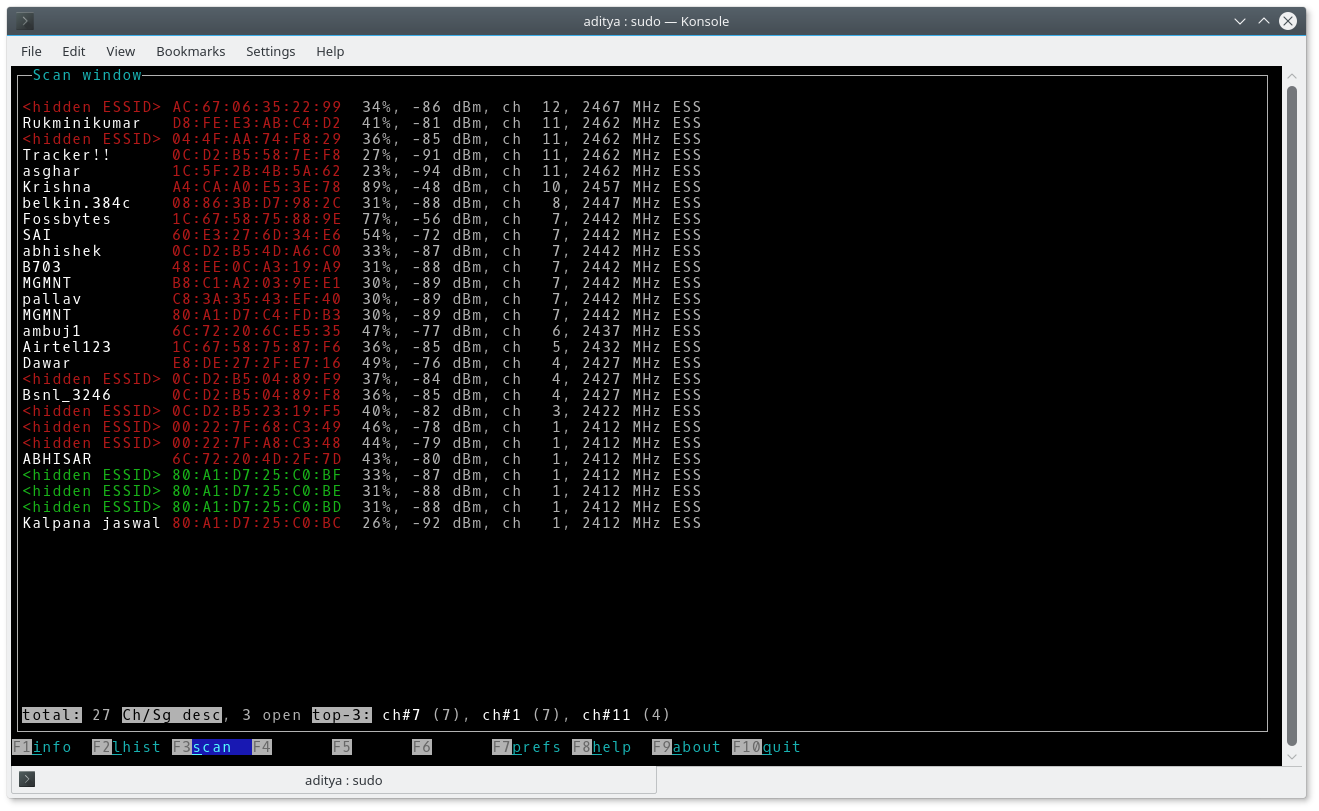
You can press various functions keys to harvest different types of data using wavemon.
How to find best Wi-Fi channel on Android?
WiFi Analyzer
You can take the help of an app called WiFi Analyzer by farproc to find the best possible channel on Android devices.
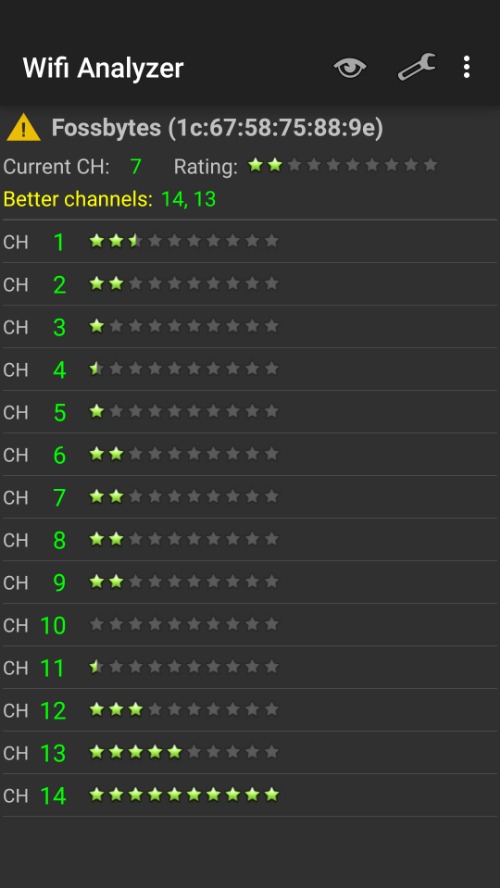
You can choose the most appropriate channel by viewing the strength vs channel graph in the WiFi Analyzer app. Alternatively, tap the eye button on the top of the screen and select Channel rating. Now, select your AP (router) by tapping on the red message displayed on the top (It can also be done by pressing the three dots and selecting set my AP). It will show the best channel for your router.
WiFiAnalyzer
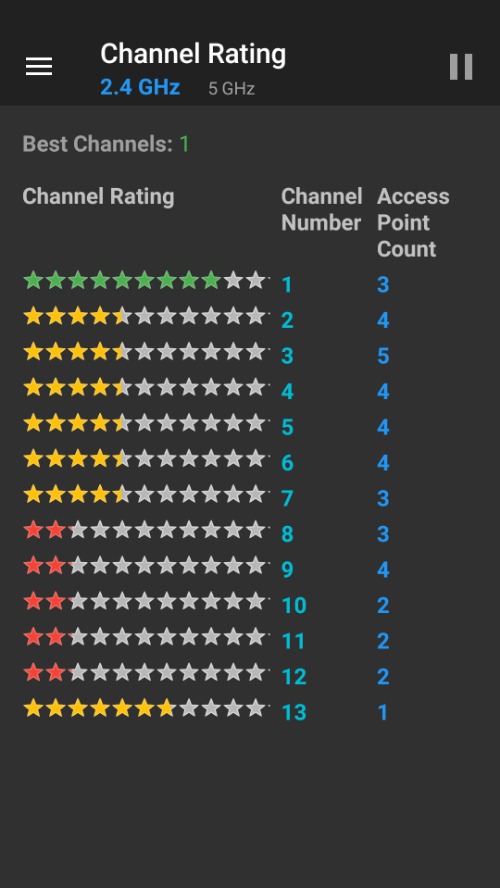
There is an open source with a similar name called WiFiAnalyzer. The developer might have named it without a space to reduce confusion with the other app.
How to find best WiFi channel on Windows?
WiFi Analyzer
Windows Store also features a free WiFi Analyzer app. It displays the similar strength vs. channel graph for various active networks.
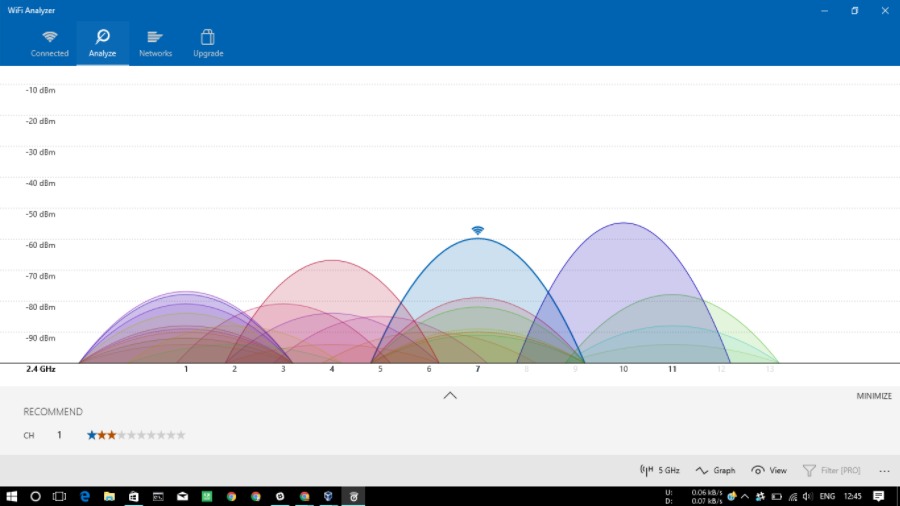
Below the graph, WiFi analyzer recommends the best channel. There are other paid apps on the Windows Store including WiFi Tool and WiFi Commander.
WifiInfoView
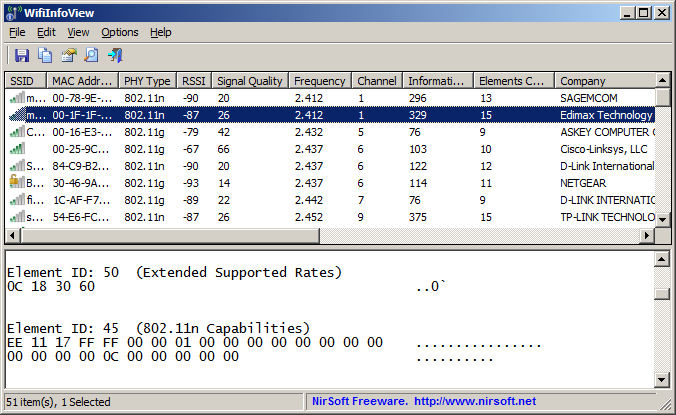
Another simple network monitoring tool is WifiInfoView by Nirsoft. It offers an easy to use interface, though not visually appealing, where you can see details like signal quality, channels, MAC address, etc.
How to find best WiFi channel on macOS?
In the case of macOS, the inbuilt Wireless Diagnostics Utility can automatically suggest the best WiFi channel for your network router.
- Press the Option button and click the WiFi icon in the menu bar
- Now, click Open Wireless Diagnostics.
- Click Window in the menu bar.
- Click Scan, a new Scan Window will show up on your screen.
- Click Scan Now and after some moments it will show the best channels for the 2.4GHz and 5GHz band on the left-hand side.
There is a paid utility called WiFi Explorer which can be used for the purpose of analyzing nearby networks and knowing their wireless channels.
How to configure your WiFi router to use the best channel?
The configuration varies across the routers designed by different manufacturers. But, in a nutshell, you need to access your router’s interface using your web browser and maker the necessary changes.
Generally, 192.168.1.1 or 192.168.0.1 are the default IP addresses to access a router’s web interface. Refer your router’s user guide for details about its IP address and login details. Normally, the username is admin and the password is also admin. You can find the option to change the channel in your router’s WiFi Settings or WLAN Settings.
So, this was a brief description about some of the tools which can be used to find the best WiFi channel on which our router can operate. This saves us from unnecessary speed degradation caused due to other networks.
Sources:- Fossbytes
Hey My Readers and Visitirs If You Like Us or Our Web Site Please Share and Link back To My Site ... Take Care .,.,.

























.png)
0 comments:
Post a Comment